Home / Digital Pictures Recovery Software / How to recover deleted or lost pictures from different storage devices?
How to recover deleted or lost pictures from different storage devices?
Picture recovery software helps you to recover your deleted pictures from different types of storage devices. Using following steps you can easily recover your entire lost or deleted photos.
Recovery procedure
After successfully installing DDR - Digital Picture Recovery when you run the software, the following screen appears:
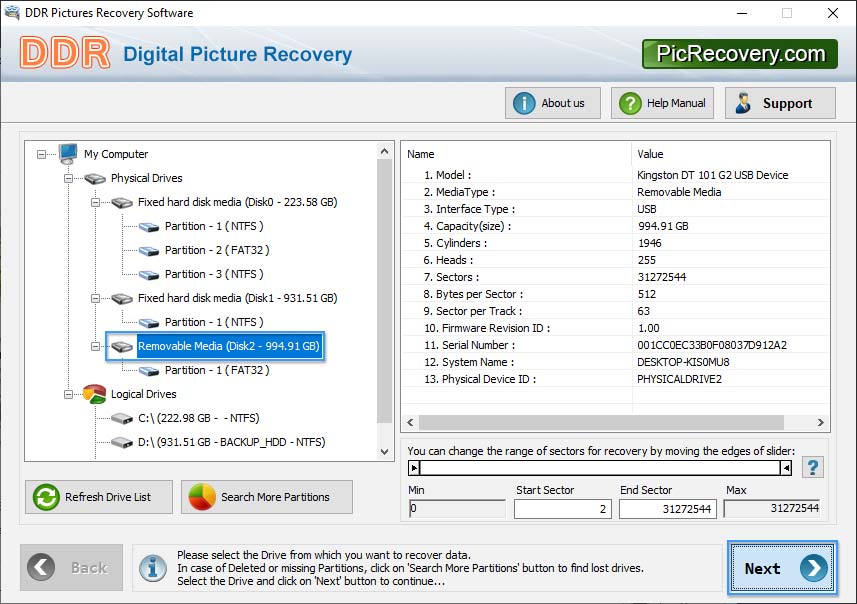
For picture recovery software
Select the disk from which you want to recover data from the list of available Logical Drives or Physical Drives in the left panel. If you want to recover data from "Physical Drives" then select Physical Drives option.
If partition is not shown in the list from which you want to recover press Search More Partition button as shown in Above screen.
For photo recovery software
DDR -Digital Picture Recovery searches lost data in the "entire storage of selected disk", "within a specific sector range" or "in specific partition".
If you want to search lost pictures in "entire storage of disk”, select the disk.
If you want to search lost pictures "within a specific sector range", then drag Left and Right edges of Slider to enter sector range or you can also enter these values in ‘Start Sector’ and ‘End Sector’ fields manually as shown above screen.
If you want to search lost data in a "specific partition of disk", Select the partition from which you want to recover data as shown in above screen.
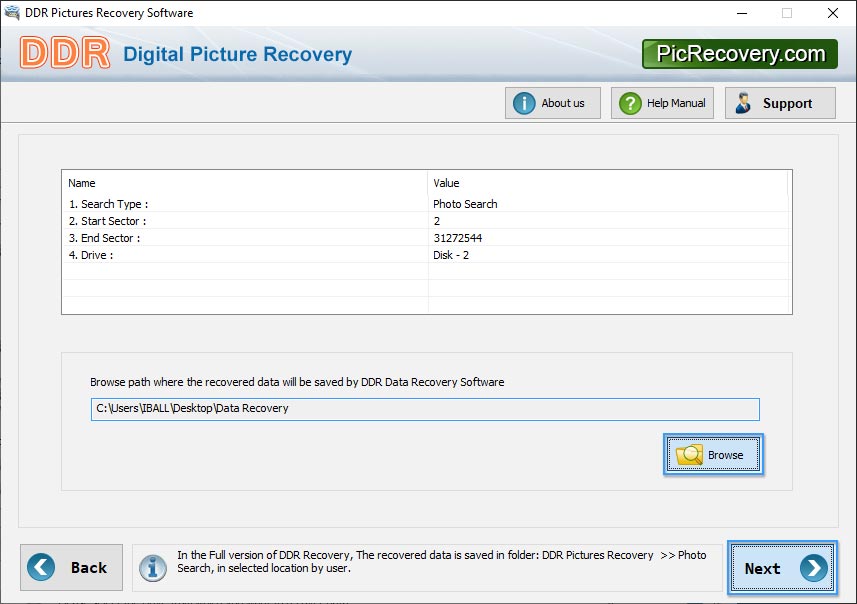
Now Browse the path where recovered data will be saved and then click on the next button to start searching data.
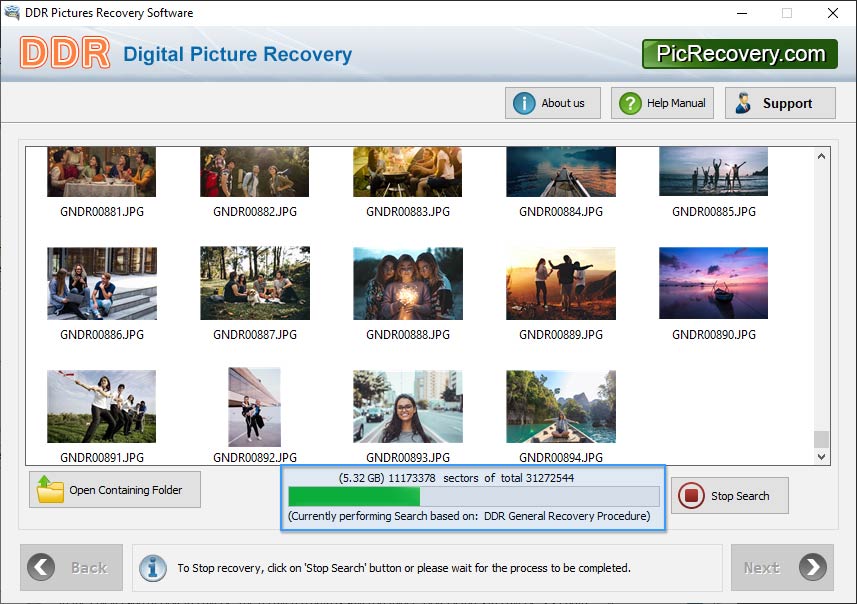
Image recovery software
Above screen shows Search based on DDR Thorough Recovery Procedure.
Among recovered thumbnails, if you do not find the preview of Picture files that you were trying to recover, please use any of the following methods to recover your data:
- Please make sure that you have also enabled the ‘DDR Thorough Scanning Algorithm’ search on the software screen, where you select Searching Criteria before launching the scanning for recovery.
- Please allow every process to be completed up to 100 percent. Make sure that your storage media is connected to your computer properly and you have sufficient user access privileges of your computer to run Software on it.
Digital picture recovery software
Once completing the searching process, the recovered Picture files is displayed as shown Below screen.
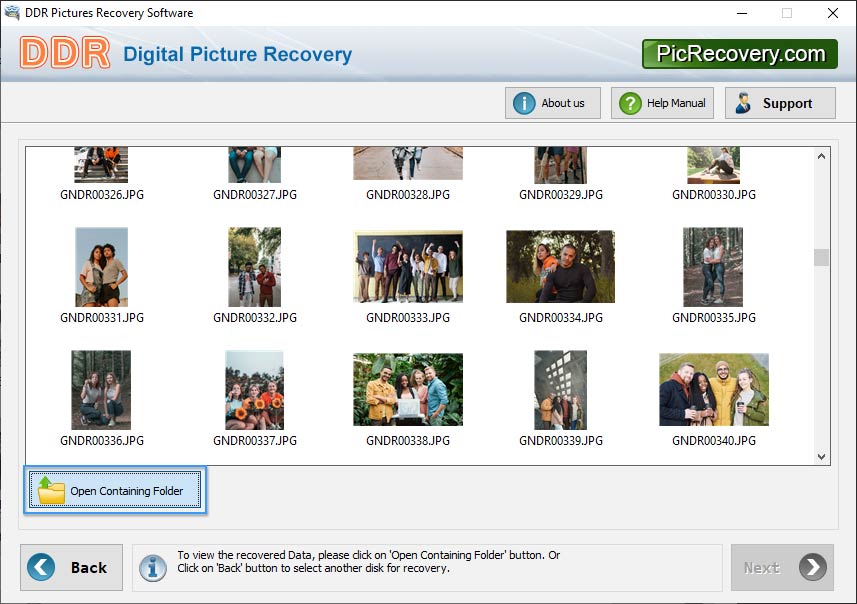
To view the recovered Data, please click on ‘Open Containing Folder’. Or Click on button to select another disk for recovery.
Note: You can see the preview of selected image by double-clicking on the image.
Step 5:- digital photo recovery software
On Clicking ‘Open Containing Folder’ you can get your recovered data.
Click on ‘General Recovery Results’ folder to view the recovered Picture files using DDR General Recovery Procedure.
Click on ‘Omitted (recovered by Thorough Scan)’ folder to view the omitted recovered Picture files (using DDR Thorough Scanning Algorithm).
